This post is going to focus on getting our version number automatically updated during the build process. We are going to use the AssemblyInfo task from the “MSBuild.Community.Tasks” library and the HgVersion task from the “MSBuild.Mercurial” library.
The HgVersion task will get the revision number from our Mercurial source control repository so we can include it in our assemblyInfo file.
The AssemblyInfo task will create our AssemblyInfo file before the compile task is executed.
If you are using TFS or Subversion you will need to substitute the Mercurial task for the equivalent task for these version control systems. The MsBuild.Community.Tasks contains a TFS and Subversion Version tasks for this purpose.
1) Getting the revision number from Mercurial.
Firstly download and copy the MSBuild.Mercurial from http://msbuildhg.codeplex.com/releases/view/47779 and copy the following two files below to “[Project Root]\Tools\MSBuild.Mercurial” diretory:- MSBuild.Mercurial.dll
- MSBuild.Mercurial.tasks
<PropertyGroup>
<MSBuildMercurialPath>.</MSBuildMercurialPath>
</PropertyGroup>
<Import Project="Tools\MSBuild.Mercurial\MSBuild.Mercurial.Tasks" />
<Target Name="Hg-Revision">
<HgVersion LocalPath="$(MSBuildProjectDirectory)" Timeout="5000">
<Output TaskParameter="Revision" PropertyName="Revision" />
</HgVersion>
<Message Text="Last revision from HG: $(Revision)"/>
</Target>
Next we define a new target called “Hg-Revision” which calls the HgVersion task. The HgVersion task will set the revision number from the repository in the "LocalPath" to a property called “Revision”.
Lets test it out by running: build /t:hg-revision

2) Creating our Assembly Info File
Now we are going to create a task to automatically generate an assembly info file.We need the MSBuild.Community.Tasks library from here: http://msbuildtasks.tigris.org/
Again I will copy the necessary files under the tools folder.
- Tools\MSBuildCommunityTasks\MSBuild.Community.Tasks
- Tools\MSBuildCommunityTasks\MSBuild.Community.Tasks.dll
<!-- Create an Assembly Info File -->
<PropertyGroup>
<Major>1</Major>
<Minor>0</Minor>
<Build>0</Build>
<Revision>0</Revision>
<MSBuildCommunityTasksPath>.</MSBuildCommunityTasksPath>
</PropertyGroup>
<Import Project=".\Tools\MSBuildCommunityTasks\MSBuild.Community.Tasks.Targets" />
<Target Name="SolutionInfo">
<Message Text="Creating Version File: $(Major).$(Minor).$(Build).$(Revision)"/>
<AssemblyInfo
CodeLanguage="CS"
OutputFile=".\Source\SolutionInfo.cs"
AssemblyTitle="Jobping.StickyBseak"
AssemblyDescription="StickyBeak logs requests to your website"
AssemblyCompany="http://www.jobping.com/"
AssemblyProduct="Jobping.StickyBeak"
AssemblyCopyright="Copyright © whohive"
ComVisible="false"
CLSCompliant="true"
Guid="1d4d1a0d-52f3-49d4-b2f8-3ca642f05cfe"
AssemblyVersion="$(Major).$(Minor).$(Build).$(Revision)"
AssemblyFileVersion="$(Major).$(Minor).$(Build).$(Revision)"
/>
</Target> Let's test this by running: build /t:solutionInfo
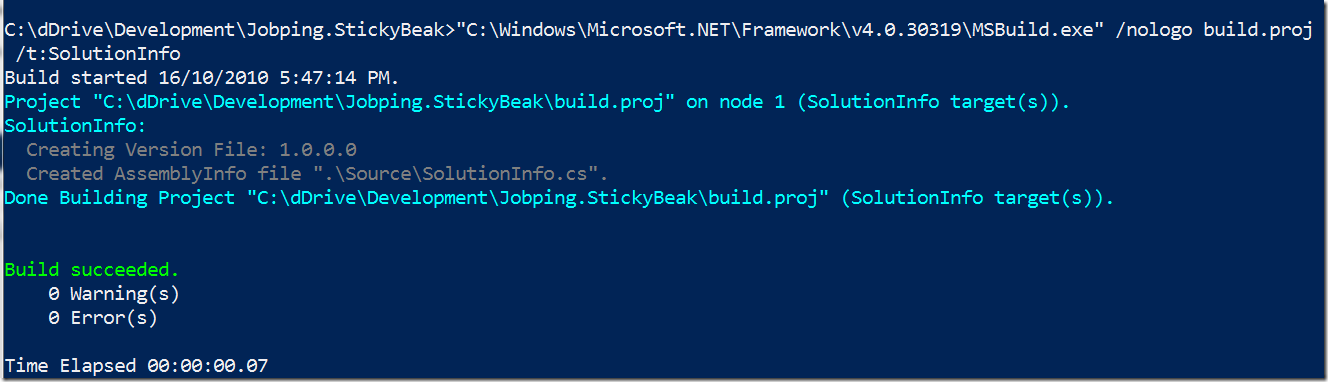
As you can see we are using the hard-coded version number of 1.0.0.0 for the moment.
Now lets hook our SolutionInfo.cs file into our visual studio project and have it included in the build.
- Firstly go through your project and delete any existing AssemblyInfo files you may have under the “Properties” folder.
- For each project in your solution right click and select “Add Existing Item” from the context menu.
- Navigate to the SolutionInfo.cs file generated and add as a link. (See below on how to add as a link)

3) Combining the Hg-Revision and SolutionInfo Tasks
So far our SolutionInfo task only uses a hard-coded revision number of "0". What we really want is to have this revision number linked to the source control revision number. This is really easy to achieve as follows.<Target Name="VersionSolutionInfo" DependsOnTargets="Hg-Revision;SolutionInfo">
<Message Text="Get Revision, Generate SolutionInfo"/>
</Target>
Lets execute it as follows: build /t:VersionSolutionInfo

As you can see, the revision number 10 is retrieved from mercurial and then the solutionInfo is generated. If you inspect the SolutionInfo.cs file you will find that the version number is now 1.0.0.10
The final step is to change our default build task to depend on VersionSolutionInfo so we can have everything done in 1 step.
<Target Name="Build" DependsOnTargets="Clean;VersionSolutionInfo,Compile">
<Message Text="Clean, VersionSolutionInfo, Compile"/>
</Target>
- SolutionInfo.cs – contains static information and is checked into source control
- SolutionInfo.geneated.cs – just contains version information (not checked in)
Update: You need to TAG your repository with the full version number so you can relate the release's version no to a changeset across all repositories. I'll post a build target to do the tag automatically at some point. Thanks to @jdhard for bringing this up.
Below I have provided two sample MsBuild files. Firstly we have our main build file that handles : clean & compile from the first post it this series. The second file contains the targets used in this post. I have split out the items so it's easy to isolate the Tasks for this post.
Resources:
- Main MsBulid File - Main build with targets : clean, compile & build. Imports all other build files.
- Version MsBuild File - Contains targets from this post (to auto version AssemblyInfo from mercurial)
- MSBuild Project File Schema Reference - Microsoft documents on MsBuild
- Create a Build File for a Visual Studio Solution - MsBuild Series
- Mercurial Revision No to Version your AssemblyInfo - MsBuild Series
- Zipping Build Outputs - MsBuild Series
- NuPack packaging - MsBuild Series
- NUnit Testing - MsBuild Series (coming later)
- Web Projects and AspNetComplier - MsBuild Series (coming later)
- Cruise Control - MsBuild Series (coming later)


8 comments:
Mercurial's revision number probably isn't the best thing to use, since it can change from one machine to the next as it's not part of the repo - it's just a shorthand for working from the command line.
The changeset ID (the hash) is truly unique, but doesn't really fit into the .NET versioning scheme.
@jdhardy Yes, good point. I should have mentioned that you need to tag your repository with the version number after a release (a build target for that is coming in a post soon).
We can still use Mercurials revision no since each release has more commits then the last release.
I will add an update to mention the tagging of the repository.
Thanks.
If you want to use MSBuild Community tasks from a location other than under %ProgramFiles32% you should specify the property MSBuildCommunityTasksPath to point to that path. If you look inside the MSBuild.Community.Tasks.targets file you will see that it uses this property which defaults to: $(MSBuildExtensionsPath)\MSBuildCommunityTasks\MSBuild.Community.Tasks.dll.
So in your usage it is still loading the assemblies under %ProgramFiles32%. If you hand this to a dev who doesn't have the community tasks installed it will not work.
@Sayed Hashimi Thanks for your comments.
The MSBuildCommunityTasksPath is defined in the main build file. I have separated out the different components to make it easier to read.
If you take a look at the main build file at the end of the post you can see where MsBuildCommunityTasksPath is defined.
Also, I don't have MsBuildCommunityTasks installed on my machine. I prefer to download the source and build it myself. I find reading through the source of these items and finding out how they work to be very helpful.
The requests made are mainly resolved by simply invoking the required method on the controller class.
Hire ASP.Net MVC developer in India
i like your thoughts that you describe in your post
top ingles
nice article! very useful information. Keep sharing this kind of valuable blogs regularly. to hire web development team- click here
primbon-angka Kumpulan Arti Mimpi Menurut Primbon Angka, Kode Alam, Psikologi, Islam, Erek Erek 2D 3D 4D dalam Togel dan Buku Mimpi Lengkap dan Akurat.
Post a Comment